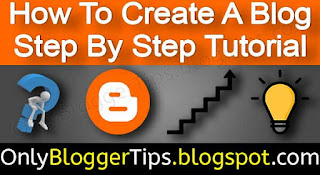Starting
February 02, 2019
How To Start A Blog on blogger Step By Step, How To Create A Blog on blogspot Step By Step - Only Blogger Tips
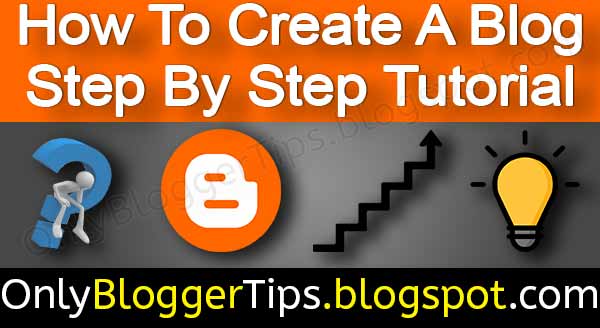 |
| How To Start A Blog on blogger Step By Step, How To Create A Blog on blogspot Step By Step - Only Blogger Tips |
This Blog Is About How To Start A Blog – Step By Step In 2018 For Beginners Bloggers I want to educate you about blogging start a blogging career with me step by step o to hero become a pro blogger all about the blogging in Blogspot and WordPress how to rank your blog in google fast and how creat an awesomely beautiful and unique fresh content to help people to education purpose this is our first article to understand you how to start a blog step by step I hope you like it .
5 Steps To Create Your blog On Blogspot;-
- Go to the google and search Blogspot.com
- Create a google account if don’t have you a google account
- this will redirect to blogspot.com
2. Sign into Your google account and Tap to create a blog
- Create Your Fist Blog And Article
- Click on the create new blog
3. Choose Your Blog Title (Topic)(niche)and Blog Address. And tap to create Blog
- You can add a custom domain name
- you can add paid theme
- choose a title for your blog
- to choose a blog address under your niche
4. create a new blog post what you wanna create is your choice.
- This Will Your First Article and blog post
- Show your creativity
5. Write your blog topic which topic and title you wanna write. and fill your topic in full details.
6. Labels (Tags ) And locations.
your blog tag is so important to know people to which topic is your blog and google crawl find your blog easily, its easy to find someone on your blog. and your location shows where you locate.